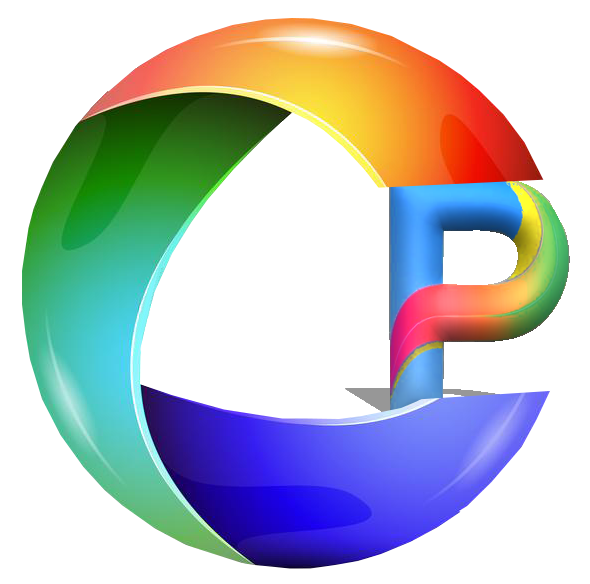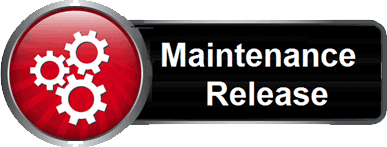Our annual newsletter is intended for existing business partners, who have an active registered account. The newsletter below highlights changes to the profiling system, which includes profile reports, back-office and pricing.
We are optimistic that the Learning & Development industry will continue to improve & diversify. Many of our partners have already taken large steps and now providing more online training than ever, by embracing the technology available in these difficult times.
Reminder: We are here to help you! If you run into difficulties with the back-office or you need help to enable/disable the new options mentioned in the newsletter, or just have questions about features or options in this newsletter, drop us a message at support@colorpersona.com.
The key areas covered are:
- Profile pricing update & credit cost per profile.
- Existing Default Template Updates.
- All Updates to Profile Templates.
- Executive Equality/Diversity & Inclusion/Cultural style template.
- Executive Personal Development profile provides the full executive profile with pages and styling for Development.
- Youth Personal Development profile provides the full young adult profile with pages and styling for Development.
- Youth profile provides the basic profile without the team pages that are in the Full reports. This is priced at half a credit.
- Preview Profile Reports.
- Download Sample PDF Report from your account.
- General Styling Updates.
- New Back-office Configuration Options.
- Rename colour labels.
- Add custom footer text.
- Enabling new-look profile templates when you are ready.
- Selecting a Different Profile Template Report.
- Re-publish a Different Profile Template Report.
- Back office maintenance updates.
- Look and feel.
- Web security.
- PayPal interface update.
- STRIPE payment option.
- Timezone settings.
- Updated Email tracking software & bug fixes.
- Updated Charting software engine.
- Updated PDF software & Publishing engine to bring them up to date.
- Updated RAD development tools used for the system development.
- A reminder of Client level Publishing control.
- Reminder: PDF report file purge after 90 days
- What’s in the pipeline for this year?
Profile Pricing Update.
After a price freeze for the last 3 years, we will be increasing the price of profile credits. The increase will be staggered across April 2022 and then again in April 2023. This will help you manage and budget your costs of profiling for the next 2 years. Please note that the usual volume discounts apply.
You can take advantage of the current prices and discounts up to and including 31st March 2022, before the increase on 1st April.
Price increase emails have already been sent out to the Business Partners, if you have not received the email please contact us at support@colorpersona.com.
The credits deducted per profile has not changed, see below for your reference.
| Profile Type | Cost in Profile Credits |
|---|---|
| Executive Default(Standard) | 1 |
| Personal Development | 1 |
| Equality, Diversity & Inclusion | 1 |
| Simplified and Clean | 1 |
| Human Resources Default | 1 |
| Simplified and Clean | 1 |
| Career Review Default | 1 |
| Simplified and Clean | 1 |
| Positive Profile | 1 |
| Recruiter Default | 1 |
| Simplified and Clean | 1 |
| Positive Profile | 1 |
| Young Adult Default | 1 |
| Simplified and Clean | 1 |
| Youth short Profile (by request) |
0.5 |
| Youth Personal Development | 1 |
| Colour Team Profile | 0.5 |
| 360 Candidate Feedback | 1.5 |
| Team Insight Feedback | 1.5 |
You can get more details and preview each of the profile we offer – see link below.
Existing Default Template Updates.
All the default profile templates (Career, Executive, H.R, Recruiter and Young Adult) have been enhanced with the following changes:
- Change colour styles for list tables.
- Change graphic images across nearly all pages.
- Spacing and alignment.
- Use the new charting software for chart generation.
The new-look profiles will be available on 1st April 2022.
- Business partners who are light users will already be set up to use the updated profile reports.
- All other Business partners can switch when they come to a transition point between clients/projects so that the PDF reports are consistent and avoid a mixture of old style and new style profile reports. When you are ready to switch, follow the instructions as per the ‘New Back-office Configuration Options‘ section of this newsletter, and the option for ‘Switch to using the Newly formatted profile reports’.
Please drop us an email for assistance or queries at support@colorpersona.com
All Updates to Profile Templates.
We have added/Updated several Profile templates for different profile types.
Career profile Templates are as follows:
- Default profile updated look and feel.
- A Simplified and clean version of the Career review profile
- Positive profile – updated look and feel.
Executive profile Templates are as follows:
- Equality/Diversity & Inclusion/Cultural style template. This profile template is useful for those looking for profile reports that are more people-centric and use labels such as Detailed, People, Action and Social instead of Blue, Green, Red and Yellow. Labels on chart graphics will also be reflected.
- Default Executive profile updated look and feel.
- Updated Simplified and clean version of the Executive profile.
- Updated Personal Development Profile – Intended to be used for developing individuals.
- Positive profile – updated look and feel.
H.R profile Templates are as follows:
- Default H.R profile – updated look and feel.
- Updated Simplified and clean version of the H.R profile.
Recruitment profile Templates are as follows:
- Default Recruitment profile updated look and feel.
- Updated Simplified and clean version of the Recruitment profile.
- Positive profile – updated look and feel.
Young Adult/ Youth/ Emerging generations profile Templates are as follows:
- Default profile updated look and feel.
- Updated Youth profile providing the basic profile without the team pages that are in the Full reports. This profile is priced half a credit and aimed at Schools, Colleges and universities. This is by request only and Color Persona will need to activate this for your account.
- Updated Simplified and clean version of the Young adult profile.
- Updated Youth/Young adult personal development profile – Intended to be used for developing individuals.
Revamping the Leadership & Sales Profile Templates.
We are currently working on adding Leadership and Sales profile templates, which will be available for the Executive profile type.
** We are open to your input on the contents and any specific static pages you would like to be included in the report, please contact us at support@colorpersona.com.
Preview Profile Reports.
We have created a Profile preview page, where you can visually see different sample Profile report, Simply click on the ‘Preview PDF Profiles’ button to preview the profiles. The button will open up a new browser tab.
Download Sample PDF Report from your account.
You can Download a sample PDF report from the Resources page in your Color Persona Business Partner account – click on the button below (** You will be required to login first!), then from the list of profiles, click on the PDF icon (![]() ) for the report want to download.
) for the report want to download.
The previews & sample PDF reports illustrate the look and feel of the latest versions of the reports. If you have any queries, please contact us at support@colorpersona.com.
General Styling Updates
New Back-office Configuration Options.
Colour Labels
This option enables you to rename the default Blue, Green, Red and Yellow labels in the reports including charts. e.g. Detailed, People, Action and Social. This option is available to Advanced account holders. If defined, it will apply the new labels to all Personality profiles, 360 feedback and Team colour profiles.
To rename the labels in your report :
- From the landing page after login, scroll down to the ‘Profile Configuration’ section.
- Select the ‘Advanced Profile settings’ link.
- You will see a list of existing settings for your account, click on the Add new button.
- From the Setting Type field drop-down, select the ‘Change Color Labels Text from ‘Blue,Green,Red,Yellow’ to your own..‘
- In the Setting Value box, type in the new Label for each colour, separated by a comma and no spaces. e.g. ‘Detailed,People,Acton,Social’. Keep the labels to one word and try to avoid long words as there may text be overflow on the charts.
- Click the Save button.
The Labels will override the colour labels on all Personality profile reports and charts.
‘Left’ Footer text on PDF reports
This option enables you to override the Footer on the bottom left hand side of profile reports of each page, this will enable you to add your company name and email address and/or telephone number. This option is available to Advanced account holders. If defined, it will apply the new footer text to all Personality profiles, 360 feedback and Team colour profiles.
To add Text on Left Footer on PDF reports :
- From the landing page after login, scroll down to the ‘Profile Configuration’
- Select the ‘Advanced Profile settings’ link
- You will see a list of your existing settings, click on the Add new button.
- From the Setting Type field drop-down, select the ‘Text to use in PDF profile report footer, bottom left. Max length 40 chars. Text only.‘
- In the Setting Value box, type in your Footer text to be placed at the bottom left corner of each profile report. e.g. Color Persona support@colorpersona.com
- Click the Save button.
The footer will override and place the entered footer at the bottom left corner of the PDF report. Ensure this is not too long as it will cause the report to throw blank pages.
Switch to using the Newly formatted profile reports.
This option keeps the old report formatting, but at some point, you need to switch over to the new format, since the old format will be deprecated. If this option is not visible on your List, then your account is already set up to use the updated report templates.
To switch to the new ‘format and look’ reports by deleting the configuration:
- From the landing page after login, scroll down to the ‘Profile Configuration’ section.
- Select ‘Profile settings’ or ‘Advanced Profile settings’ link.
- Scroll down the list to the option ‘Use Old profile Templates. Enter Y‘ – it may be on the 2nd page of the list.
- Check the checkbox for this record on the left-hand side.

- and click on the Delete button located on top of the list

- Confirm the OK button to the delete prompt.
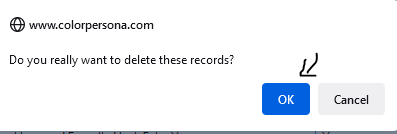
With this option deleted, the newly updated profile templates will be used.
** Note: If this option is not in your list, no action is required. The new format reports will be used.
Selecting a Different Profile Template Report.
We are pleased to announce that business partners can now Re-publish a profile report using a different profile template for the same profile type after the report has been published. This means the following:
- Additional credit is NOT deducted.
- Only one version of the report is retained in the system, so ensure you have Auto Send Me set to Yes (follow link to check/Edit), to get a copy of the report emailed to you. You may also need to keep all copies of the PDF reports locally to avoid the loss of previous PDF reports.
- A profile report can only be re-published 3 times without deducting any credits, and thereafter you will be unable to re-publish the report.
You can now change the profile template to the one available for the profile type for the candidate. As an example, we have used the Executive profile type, see sample below:
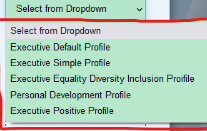
Let us get started and select a different profile template!
- Navigate to the Candidates page.
- From the candidate’s list page, click on the Edit icon for the correlating candidate.
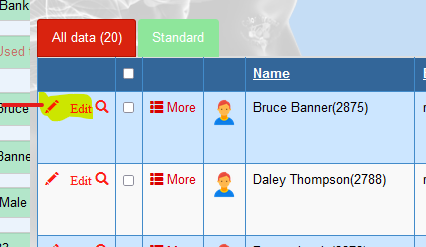
- From the Pop-up edit page, click on the drop-down and select a Profile Template (Not the current one that is already set), for this example we will select Personal Development Profile template.
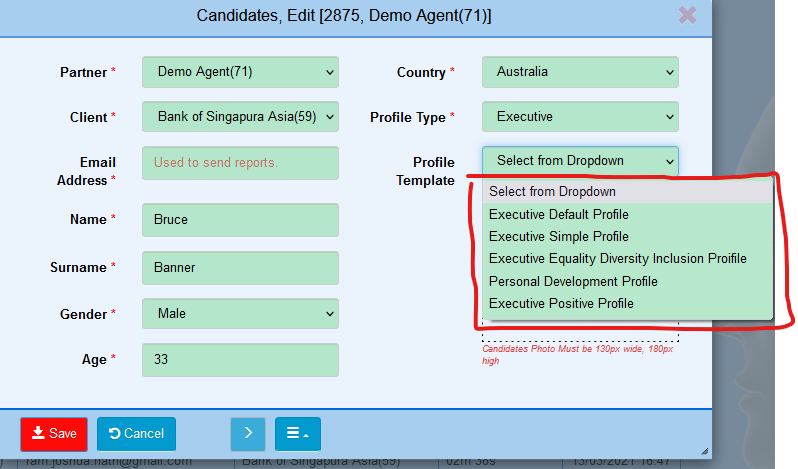
- Click on the ‘Save‘ button.
Re-publish a Different Profile Template Report.
- After saving the changes as above, click on the ‘More icon’ to expand Publish Profile Tab for this candidate.
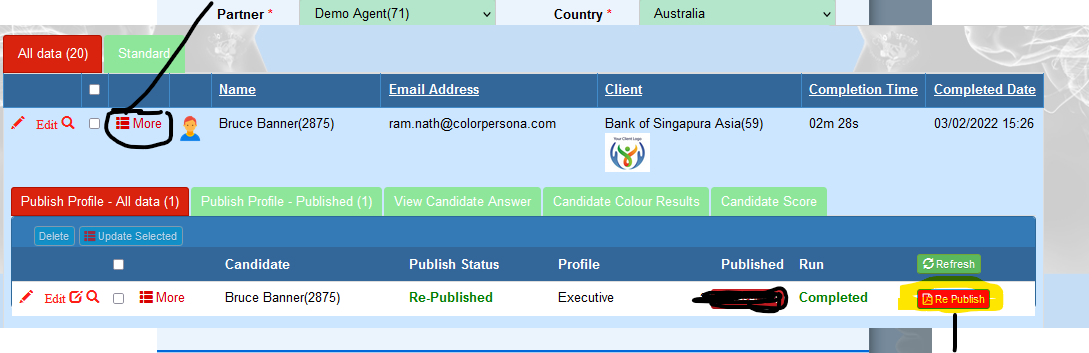
- Click on the Re-publish button.
- Wait for the report to be published and emailed to your email account.
* Note: If the Publish count has reached a maximum of 3, you will not be able to do this.
Back office maintenance updates.
2021 Highlights of back-office Updates.
We have been busy in 2021 with behind the scenes of updates and maintenance to ensure that our system is available and secure for our business partners. Below are the headline changes to the back-office, although most to of the changes are invisible to the end-user.
- Website security patches have been applied to ensure your data is secure.
- Chart generation software has been changed to another provider and the Publishing engines have been updated to use the new charting software. You will notice some differences in the aesthetics between the new and the old charts, for example, the colours are lighter and crisper.
- We have added an option for you to switch and use the updated profile templates using the revamped profile look and feel and the charts. This is achieved by deleting the Advanced configuration from your account, as detailed earlier in this newsletter.
- PayPal interface changed behind the scenes for security and compatibility with the latest APIs.
- We have also implemented the STRIPE payment option as a standby, just in case we need to switch. This is mainly due to PAYPAL poor support.
- The Timezone settings feature has been updated to account for differences between UTC and GMT.
- Email tracking functionality has been updated further since the last update to deal with greylisted emails.
- The Rapid Application software has been updated to the latest version.
- Updated Mailing software to the latest version.
- New filters on the left-hand side of many list pages were added to help manage your client’s data.
A reminder of Client level Publishing control
A new option was added in the advanced account, which allows you to override the publishing settings at the client level. The settings include Auto Publish, Auto Sent to Business partner, Auto send to Candidate, you can also specify different values to use for Client Trade name, Client Tag line and client Email footer. If any of these values are specified at the client level, they will override the default Company level publishing settings. This means that profile publishing can be different from the default company settings and also other client settings too.
What’s in the pipeline for this year?
- Working on Leadership and Sales profile templates.
- Messages and alerts in your account panel.
- Importing & creating volume Questionnaire links from Excel spreadsheets.
- Housekeeping your data tools.
- Tidy up exporting list page reports/extracts to PDF/Excel/Word/CSV/TXT format files.
Reminder: PDF report file purge after 90 days.
Business partners are reminded that the published PDF profile reports will be deleted from the system, 90 days after the published date.
You can republish the report (if the publish count is less than 3) to generate a new version of the report if required.